In this post, I’ll show you some advanced seo by explaining how to find easy to rank keywords in Google Search Console. Unlike normal low competition keywords found with keyword research tools, these are a lot easier to rank for.
Why?
Because unknowingly you’re already ranking for them without you ever having the intent to target them.
It often occurs that you rank for keywords unintended but what happens when you start focussing on these keywords.
Spoiler Alert!
You’ll bring in a lot of traffic.
So for those wondering if SEO and Blogging are still relevant you're in for a treat.
Today you’re going to learn in 5 steps how to find these keywords in Google Search Console and what the best way is to take advantage of them.
Before we get started
I need to say this:
Don’t expect immediate results!
We’re dealing with organic traffic and large components of getting organic traffic is putting in the time and effort.
I made this guide assuming you:
- Already have content on your website
- Know basic SEO
You don't have any knowledge regarding SEO or website building?
I learned it all on an online marketing training platform
called wealthy affiliate
How To Find Easy To Rank Keywords in Google Search Console [5 simple steps!]
What is Google Search Console?
To succeed using with this method you need to know what Google Search Console is and how to use it.
Here's a quick 1 minute video from the Google Webmasters YouTube channel explaining what Google Search Console is.
Google Search Console
Search Console is a free service provided by Google to help you get insights into the visibility of your content on Google.
Google Search Console used to be called webmaster tools but it got a rebrand on May 20th, 2015 and got updated last year in January.
Google Search Console makes it possible to:
- View the performance of your content
Clicks, Impressions, Average CTR, and average position - Inspect URL’s from your website
Find out the situation of a URL (indexing, crawl status, and more.) - Locate errors that might affect your rankings
- Monitor links on and to your website
Backlinks, External links, Internal links, etc. - Submit your sitemap
A digital map that makes it easier for Google bots to crawl your website and find your content. - View how responsive your website is on mobile devices
Find out if your website functions well on mobile devices.
and more.
Google Search Console is a free service
Google Search Console is available for everyone that has a Google Account. Just go to the search console website and can start using it.
How to set up Google Search Console
I’ve noticed a lot of people know what Google Analytics is but aren’t too familiar with Google Search Console. This is why I first want to go through setting up your Google Search Console.
Add the website to Google Search Console
Although Search Console can do a lot of things it can’t read your mind. You’ll have to let Search Console know what website you want to use it on. You do this by adding your websites to the Search Console.
In the right upper corner underneath the search console logo, you can add your domain name to Search Console. It’s say
+ Add Property.
Choose your preferred domain
Search Console is going to ask you to fill in your main URL. There often are a lot of variations of your main URL but I’d go with the one without www.
The URL variation you choose here will also affect how your URL will be seen in search engine result pages.
Verify your website
Search Console needs to prove that the URL is actually yours otherwise everybody can get access to websites their data. They do this by asking you to verify your domain in one of four ways.
- Adding an HTML tag to your website
The HTML file will be provided by Google Search Console - Google Analytics
Copy your Google Analytics tracking code and fill it into the Search Console - Google Tag Manager
Use your Google Tag manager to verify your website - Domain name provider
Edit your DNS settings to verify your account
The most simple ways to do this, in my opinion, is the verification by adding the HTML tag.
How To Add The Search Console HTML Tag
(Quick Tutorial)
Download either Yoast SEO or All-In-One SEO.
They both make it able to add the HTML tag without having to go into the HTML file and possibly risk destroying your website.
You go into your dashboard and click on the plugin. With yoast, it’ll simply be called SEO and in All-In-One SEO it’s just called its name.
Using Yoast for adding an HTML tag
In Yoast you go to the webmaster’s tab there you just insert the code into the Google verification field and save your settings.
Using All-in-One SEO for adding an HTML tag
You click on the plugin after that you scroll down to the Webmaster verification section. Here you can fill in the tag and after that, you save the settings.

It’ll take a while before you’ll see your data on search console but you’re basically good to go.
Steps to finding easy to rank keywords
1. Make all performance factors visible
When you click on performance you’ll get directed to the performance sector of Search Console. Here you can monitor the performance of your website with the help of a few factors.
These are the main factors you’ll deal with when using Google Search Console
- Total Clicks
Like the name says it’s the total amount of clicks your content gets on Google. - Impressions
The number of times your URL appeared on the search engine result page of a viewer organically. - Average CTR
The average percentage of clicks your content gets when it appears on search engine result pages. - Average Position
The average position of all your content.
Under the graph in the performance section, you’ll find a table with how all these factors relate to keywords you rank for.
Sidenote* I got the language settings on Dutch but everything is at the same place so it’s easy to figure out.
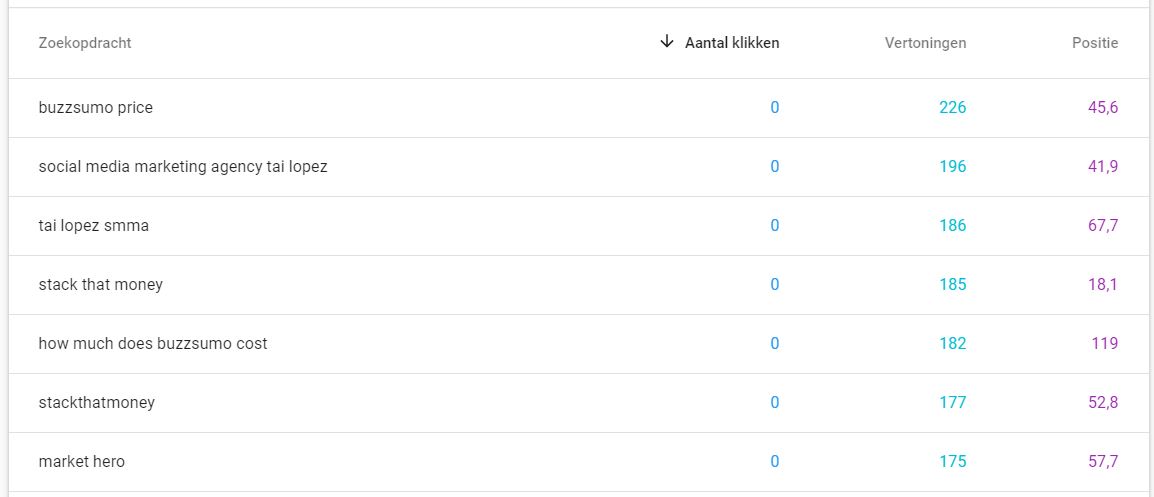
If this is your first time using Google Search Console you probably don’t see the columns for your average position and average CTR. That means they are turned off but you can turn them on easily.
Above the graph with all the information about the performance of your website you’ll see a row with the four factors. Click on average CTR and Position. They’ll change color and the columns will be added to the table.
2. Look for unintended ranking keywords
You’ll notice that when you target certain keywords in your content that you’ll also get ranked for other keywords. I’ve had it often that I even got ranked for keywords I wasn’t even sure I’ve ever used.
These keywords can become opportunities that can boost your traffic depending on certain characteristics. The more content you create, the more these unintended ranked keywords will appear.
They’re often ranked a lot lower than the keywords you target with intent but ever so often you’ll find a few of these ranking high. You either want the high ranking random keywords or those that get a lot of impressions.
Why are these 2 types of unintended ranked keywords valuable?
You rank for these keywords because Google deemed that you have the pre-requisites necessary to rank for this keyword.
The cool thing about this is that you probably have put zero effort into trying to rank for this keyword which means with a lot of improvement you can rank much higher which means you can direct more traffic to your website.
3. Use filters to find out on which pages these keywords are placed
It’s important to find out where the random targeted keywords are placed. This way you can find out in what context they’re being used.
In the right upper area of the performance sector of Google Search Console, you’ll find options that’ll filter what you’re looking for.
Google Search Console filters
- Search Query Filter
On the far left, you have the search query filter. This filter gives you the option to choose between looking for web pages, images, and video files. - Date Filter
With the date filter, you can pick the performance of content over a specific timespan. - New Filter
Besides these to you’ll also see the word new. You can use that to add other filters.
You can use the new filter as a “search task” and pick the random keyword. Google Search Console will guide you to the page that has this random keyword.
4. Monitor other people ranking for these keywords
The moment you know how the random keyword is “weaved” in your content it’s time to look at how your competitors are using this keyword.
Just making random content around the keyword you found isn’t going to do you any good.
Google gives its highest rankings to websites that deserve it which means your content has to be better than the content of the websites currently occupying these ranks.
This means looking at what makes their content great and finding thing where they might lack and create content that’s just of higher quality.
5. Choose between updating or creating new optimized content
After you’ve done step 1 to 4 there are two types of actions you can take. One is updating and expanding on the old content or create an entirely different page surrounding that keyword.
Typically when it’s up to me to decide which one of these actions to take I take into account these things.
- How in-depth my competitors are going with their content surrounding that keyword
- The domain authority rating of my competitors for that keyword
- Does expanding on the keyword on my original page divert from the main narrative of the page
- If the original keyword already brings in a lot of impressions
- Can changes to the original content affect other keywords I’ve ranked for with that page
It isn’t as easy as just making a new page surrounding that keyword.
Why is it important to think about wether to create a new page or expand your old page?
- Sometimes creating a new page is just a waste of time because a few extra words in combination with the rest of your post is enough to outrank competitors.
- Expanding the section of your content containing that keyword can have negative effects on the rest of the content.
- Just expanding your old content might not be enough to rank high for that keyword.
Final Words
Google offers a lot of these free services that can drastically increase the performance of your website. Don’t underestimate them.
In the past I thought experimenting with new online tools would be a waste of time but eventually it turned out I could’ve saved a lot of time if I just gave them a chance.
To prevent you from making that same mistake check out my resources page. I’ve got a lot of tools on there that can make your journey as an online entrepreneur easier.
That's all for today.
I hope this content was helpful
If you have any questions or you just want to show some love don't hesitate to leave a comment. I'll get back to you as soon as possible.
See you at my next post!
Want to learn how to make money online?
100% Free: Getting Started Bundle
7-day E-course and Online Resources For Creating A $100/day Website!
Free Hosting, 2 websites, Marketing research tools, and access to an active online marketing training community with +1.4 Million Members.





