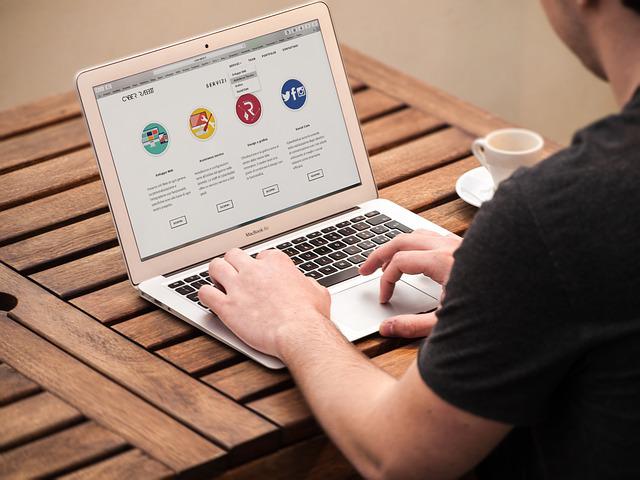This is a comprehensive Thrive Architect review.
You’re probably on this page to find out what Thrive Architect is all about and if it can help you achieve your goals.
Luckily, over the last few years, I have reviewed hundreds of products and products and software and learned how to not only spot scams but also legit products that are worth your time.
After reading this review, you’ll know exactly if you should give it a chance or if you should take a look at some alternatives.
Now let’s take an in-depth look into Thrive Architect.
Thrive Architect Review Overview
Name: Thrive Architect
Website: Thrivethemes.com
Founder: Shane Mclaugh & Paul Mccarthy
Product Type: Website builder
Price: $97/Year
Rating: 8/10

Summary:
Thrive Architect is part of Thrive Themes suite of plugins. The company was founded by Shane Mclaugh & Paul Mccarthy.
Thrive Architect is a page/website builder just like Elementor, Wixx, and others but the main difference is that Thrive Architect is sales oriented.
It uses a combination of blocks and drag-and-drop functionality to edit its templates or create pages from scratch.
It’s a great option for those that want to sell or promote products and services but if you want a website to function as a business I’d go with a cheaper option.
Similar to: Clickfunnels
Recommended: Yes
Take A Look At The Thrive Themes Video Walkthrough or Try It Out
By Clicking On The Button Below.
What is Thrive Architect?
Thrive Architect is a plugin from Thrive Themes that makes it possible to create funnels and pages. Thrive Themes was founded by Shane Mclaugh & Paul Mccarthy in 2013.
In total, Thrive Themes offer 10 different products that help with creating sales-oriented websites. Thrive Architect can independently from the other plugins to create your pages.
Here’s a list of the types of pages you can create with Thrive Architect.
- Home pages
- Landing pages
- Sales Pages
- Webinar pages
- Blog Posts
Thrive Architect comes with more than 300 tested templates that you can use for your websites but also offers the ability to create pages from scratch.
How does Thrive Architect work?
There are multiple ways to attract people to your website but the page they land on will dictate a lot of your success. Thrive Architect will help you create those landing pages.
Thrive Architect uses a combination of Blocks and drag and drop capabilities to create the landing pages.
The way of working will take some time to get used to for most people because instead of the standard drag and drop system you start with the background of the page and work from there.
On the right, there’s a menu of which 3 buttons are available.
1. Elements
The element button is pretty self-explanatory. This is where you’ll reach all the elements/blocks you can use on your pages. You can drag them from there to places on your page.
2. Templates
Here’s where all the pre-made page templates are stored that you can use for your website.
3. Settings
Basic settings for your pages
What elements are available in Thrive Architect?
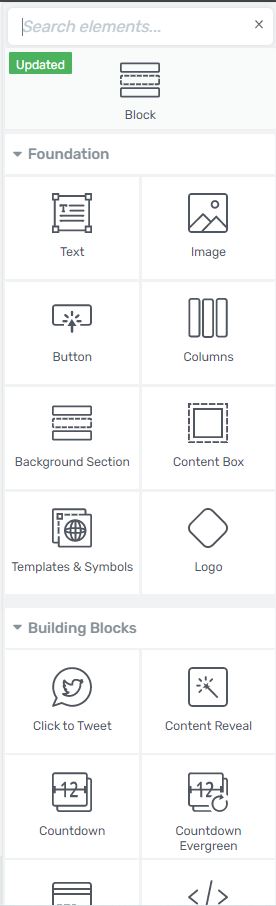
Thrive architect uses a lot of elements but these are the standard elements that you’ll find on any page builder.
1. Text
2. Images
3. Buttons
4.Columns
5. Background sections
6. Content Box
Thrive Architect also has marketing and sales-oriented elements that you can add to your pages such as the ones mentioned below.
1. Logos
2.Click2Tweet functionality
3. Content Reveal
4. Countdown timers
5. Countdown Evergreen
6. Credit Card payment functionality
7.Custom HTML
8. Custom Menus
9. Disqus Comments
10. Dividers
11. Facebook Comments
12. Fill Counter (for detailing how far you’re on a sales page)
13. Google Maps functionality
14. Icons
15. Styled Lists
What can you edit from the blocks?
The left menu has all the options you can use to edit the blocks.
Main options
Main options are the only area that differs when it comes to editing capabilities per block.
In most cases, in your main option, you’ll be able to manipulate the height and broadness of your elements. The only exception is the text which will give the options to edit the text in the usual ways you could do with for example Microsoft Word or Google Docs.
- Highlight
- Formatting
- Color
- Font
Layout and position
This area is dedicated to manipulating the place of your element. You can decide exactly how much you want an element to be placed to the right, left, up, and down. You can even manipulate how much space is between your elements.
Background style
This feature makes it possible to edit the background of your website. You can choose colors, add pictures, and even videos.
Borders and corners
The “Borders and corners” feature makes it possible to edit the borders of blocks and elements. Ever seen a website in which some background section borders are slanted or the color dissolves before going into the next section? That is what this feature does.
Scroll Behaviour
The “Scroll Behavior” option lets you decide how certain elements behave when the page they are on is being scrolled down.
Animation & Action
The “Animation and Action” options are a set of features, created with the purpose of controlling what happens when someone clicks, scrolls, or hovers on elements.
Shadow
The shadow feature casts a shadow behind or in your elements. You can edit how dark the shadow is and how far it reaches as well.
Responsive
The “Responsive” option, found in Thrive Architect, allows you to manage the display of certain elements on the Desktop, Tablet, or Mobile interfaces.
Conditional Display
The Conditional Display feature makes it possible to take a block of content, duplicate it, edit it, and decide when this version of the block is being displayed. It’s mostly used if you want to give special access to members for example.
HTML attributes
This feature makes it possible to add custom CSS to elements and connect them with other elements through labels.
Want to see Thrive Architect in action? Click here Watch the video walkthrough
How do you create pages with Thrive Architect?
Thrive Architect provides you with 2 ways to create pages:
1. Creating landing pages with templates
2. Creating landing pages from scratch
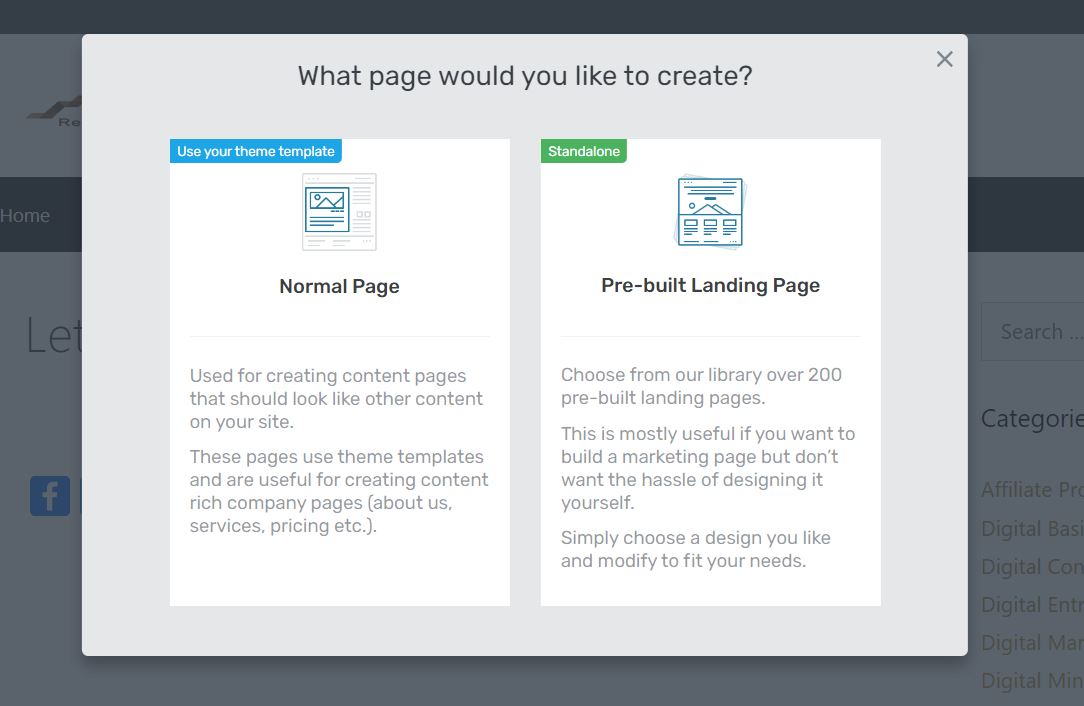
1. Creating landing pages with templates
After installing Thrive Architect, you can go to your WordPress dashboard and you’ll on the top of the page the option “Launch Thrive Architect”.
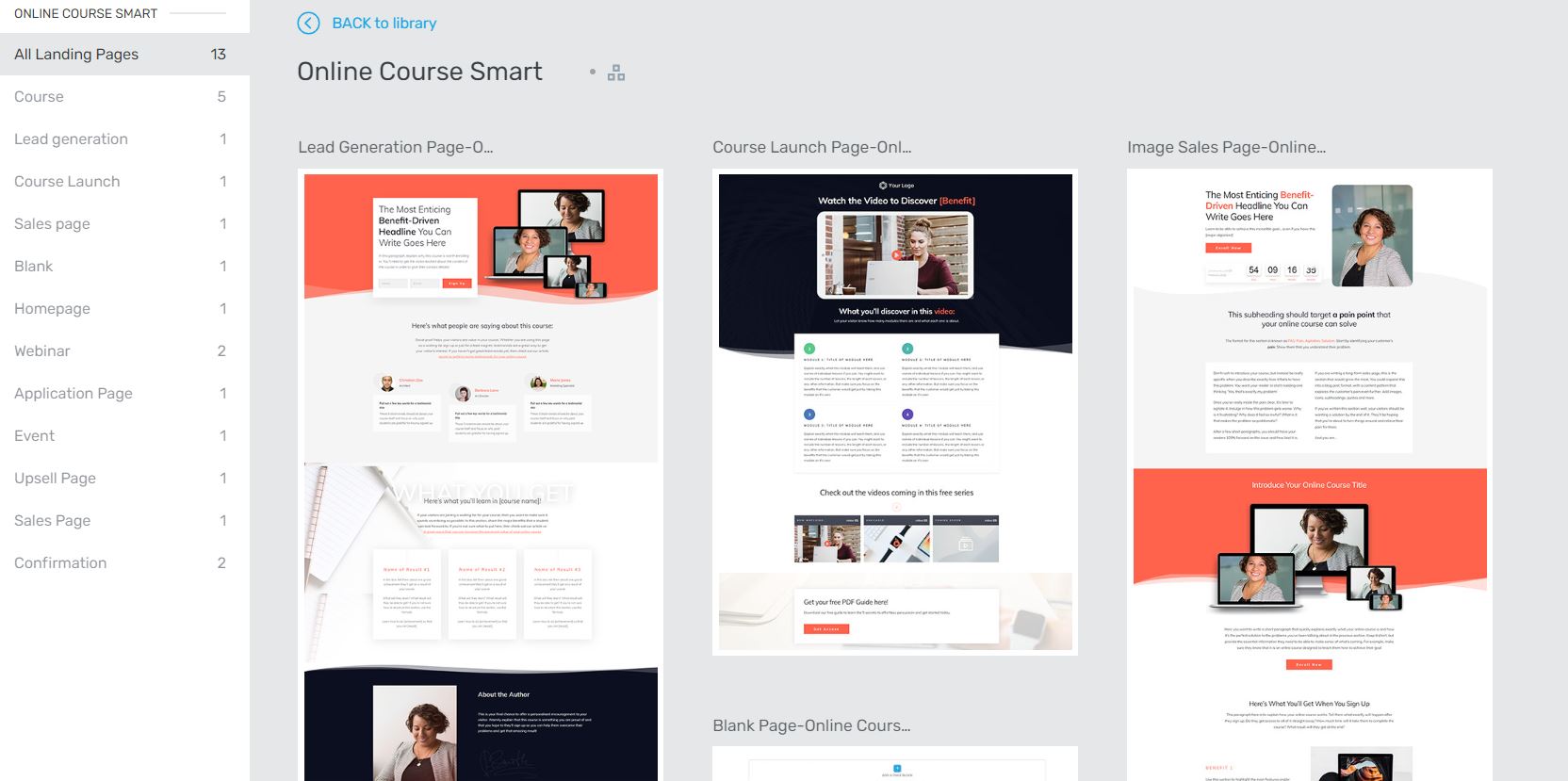
You’ll get all the pages needed to create your funnel in the style of the template from the landing page to the webinar opt-in page, Thank You pages, Upsell pages, and more.
You can click on any element and edit it.
2. Creating landing pages from scratch
The second option is to do it from scratch. As I said earlier, you’re going to work from back to front.
Every page starts off with deciding what your background is. You can have 1 background section for an entire page or split it up into multiple sections all having different characteristics.
The background sections are basically blocks of which you can edit the color, the borders (thickness & Form)
After this, you can start adding blocks.
Managing the location of the blocks is done through 2 methods.
Method 1: Divide place into columns and rows.
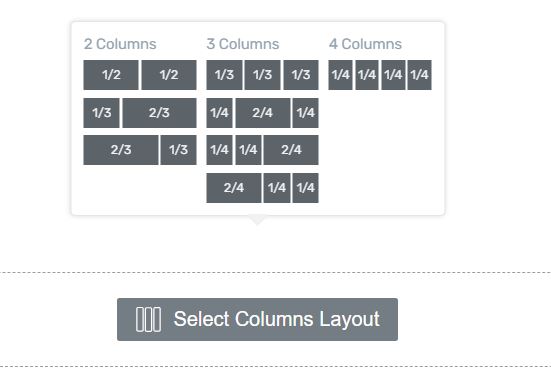
Method 2: Use the Layout and position feature to decide the location.
You use a numerical value to decide how far the blocks (including the background sections) are from each other with padding.
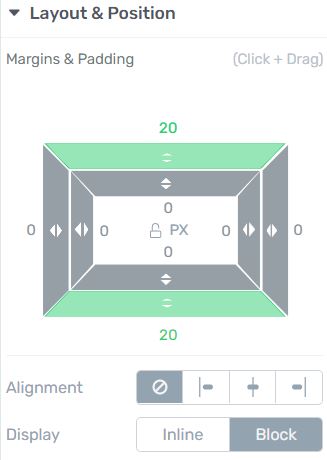
In most cases, both methods are combined when designing a page.
Just like that, you can insert text, pictures, and videos where you want.
Lastly, you will add an opt-in form to your page.
You’ll need an email marketing service that can collect all the email addresses of the people signing up. I use Getresponse but there are many other email marketing services that you can use.
You can now add the block “lead generation” (or a pre-made opt-in box) to your page and connect it to your email marketing service by putting the API you’ll receive from your email marketing service here.
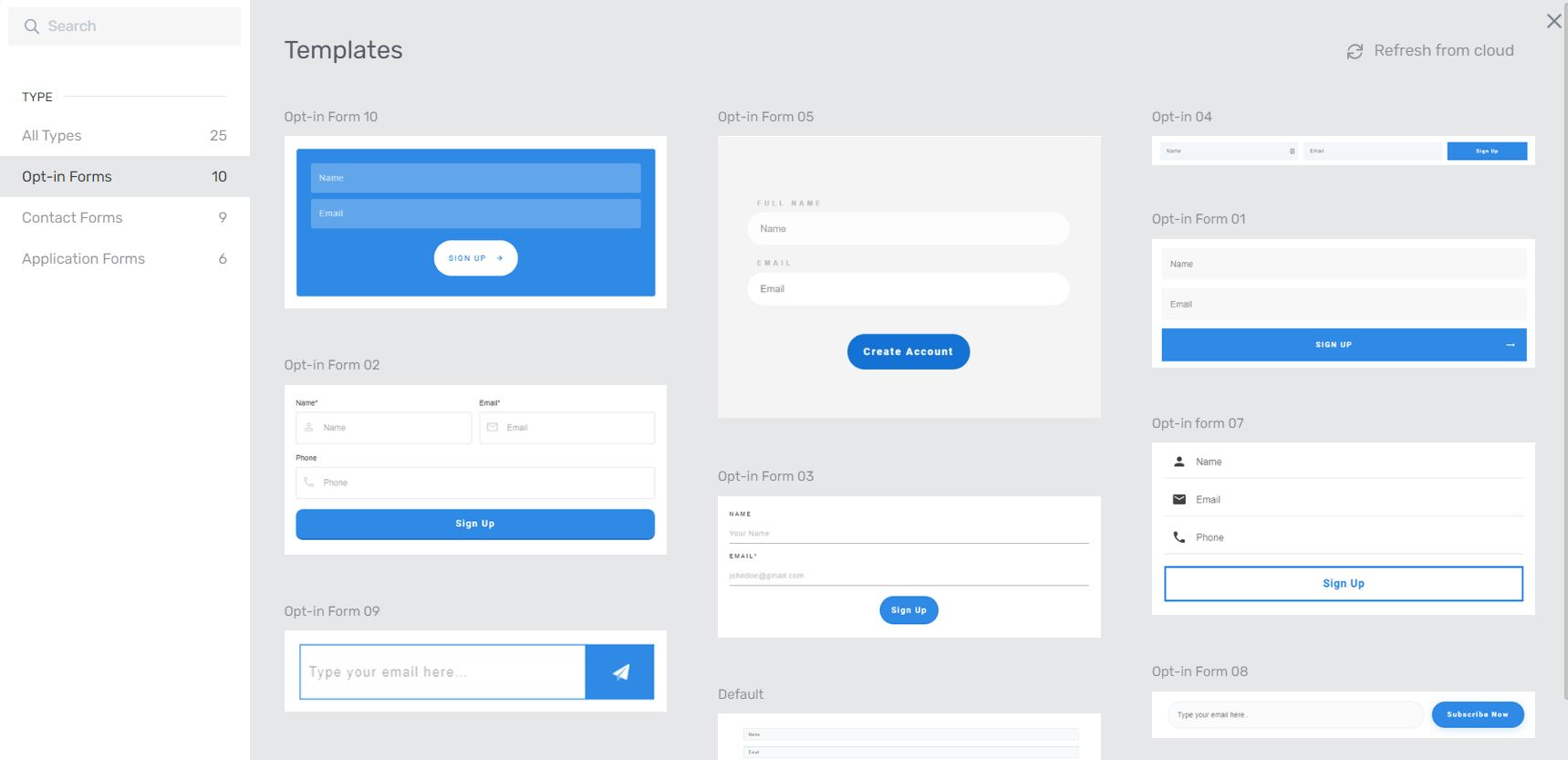
You can create a content box when you can place the lead generation block in and add some text and color and you’ll have a basic landing page made from scratch.
Can you use Thrive Architect on your blog posts?
Yes. You can use all the Thrive Architect features in your blog posts. In fact, the page you’re on right now is mostly made with thrive architect.
The overview box at the beginning of this blog post is made with Thrive Architect and all my landing pages are created with Thrive Architect.
Related Article At Realdigitalsuccess.com
Email Marketing is a big part of earning money online but which email marketing service should you pick?
Check out my Best Email Marketing Services of 2022 post to find out which service is the best fit for you.
Who could benefit from Thrive Architect?
Thrive architect is for people that want to use their website for more than just being a digital business card that provides information.
The Thrive Themes company has put an emphasis on establishing themselves as a service that helps with getting people sales. Thrive Architect is one of the main components to help people with that.
If you want to get more sales through your website but you don’t want to create your pages from scratch and go through the process of split testing every page Thrive Architect is for you.
It provided you with templates that have proven to work for others but still give you the freedom to edit them in a simple way.
Looking at the features Thrive Architect provides you with I’d say anyone that has an online presence can benefit from Thrive Architect but the ones that immediately come to the top of my mind are these groups:
- People with Ecommerce websites
- People that want to promote and sell their services online
- People that don’t want to write copy for their sales and landing pages
- People selling online courses
- Digital Marketing Agencies
- Affiliate marketers
- Email marketers
- Bloggers
Who shouldn’t purchase Thrive Themes:
- People that simply want to use their website to spread information.
Pros and Cons
Pros
- WYSIWYG-builder
No coding skills are needed for building the pages. The block/drag-and-drop functionality makes you see your changes immediately while making them. - Compatible with other themes
You don’t have to use Thrive themes to work with Thrive Architect. As a matter of fact, this website uses the GeneratePress theme but the landing pages are made with TA. - +300Templates
You don’t have to create your pages from scratch. You can use the conversion-tested templates available for those that have purchased Thrive Architect. - Sales-oriented page builder
The page builder is specifically made to support people that are trying to sell or promote products and services. Most of the sales elements are based on psychological concepts used in sales. - Compatible with other Thrive plugins
You can use other Thrive plugins in combination with Thrive Architect to get access to even more functions that’ll help with increasing the conversion of your website and even turn it into a membership website. - Mobile responsive
The page builder shows you how your pages look on mobile devices and makes it possible to edit elements independently from your desktop version of the website.
Cons
- Takes a while to get the hang of it.
The pages are made from the back to the front. This differs from most page builders but gives you more freedom in designing your pages. It took me a few hours to get the hang of the overall thought process behind designing the pages.
Support
12-month support
Most of the individual Thrive plugins come with at least 12 months of expert support.
The support isn’t limited to technical support but since this is a sales-oriented page builder they also offer support when it comes to increasing your sales, and friction points in your funnels made with Thrive should they occur.
Knowledge bank
Thrive has an enormous knowledge bank that mostly goes over how you can use everything in Thrive. Most articles start with a video but they also use images to give a step-by-step explanation about how you can use every feature they’ve made.
Thrive University
These are entire courses put together by Thrive to help with everything sales and marketing related. Website design, on-page SEO, off-page SEO, Selling courses, list building, and a lot more.
All these resources go over not only the basics but also go in-depth with advanced marketing and sales concepts.
My Personal Take
I have been using Thrive Themes for most of my websites since 2018.
They’ve gone through a lot of changes since then. I remember the Thrive Themes plugins slowing my websites down but they quickly seem to have solved that problem.
I do think it takes some time to get used to how their builder works. Yes. It’s a drag-and-drop builder but the pages you make are built from back to front.
I do think it’s perfect for people that want to create a professional-looking website without having experience in web design.
Would I purchase it if I just wanted a website to function like a business card? No. I think that’d be a waste of money but if you’re actually planning to promote or sell products and services on your website I think it’s worth the money.
Verdict
Features
User Experience
Mobile responsiveness
Support
Name: Thrive Architect
Website: Thrivethemes.com
Founder: Shane Mclaugh & Paul Mccarthy
Product Type: Website builder
Launch date: Early 2013
Price: $97/Year
Rating: 8/10
Is Thrive Architect Worth Your Time?
Yes but only if you’re planning to sell or promote products and services on your website.
Take A Look At The Thrive Themes Video Walkthrough or Try It Out
By Clicking On The Button Below..